It is easy to jazz up the look of your Android app by using Microsoft Word’s 3D image creation capability. You do not need to purchase any expensive applications like Adobe Photoshop. If you have Microsoft Word installed then you can create your own PNG image buttons for Android applications within minutes!
Let me illustrate how you can create a 3D image button for “Feedback” section of your app.
Instructions
- Open Microsoft Word 2010
- Click on “Insert” tab and select “Shapes” drop down menu. Select “Rounded Rectangle” shape from the drop down menu
- Press “Shift” + Left click and drag the rounded rectangle shape
- Select a shape effect from Format menu
- Click on “Insert” tab and select “Shapes” from drop down menu. Select “Oval Callout” and drag it to fit inside the rounded rectangle
- Group both the shapes into a single block by pressing “Ctrl” key + Left click on each shape, right click and select “Group”
- Right-click the grouped shape and select “Copy”. Paste it in Microsoft Paint and save the image as a JPEG or PNG image
- Congratulations! You have just created your first 3D Image button using Microsoft Word for use in you Android app. You may have to trim the white edges in the image to get rid of the white border
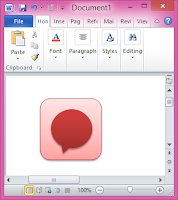

No comments:
Post a Comment